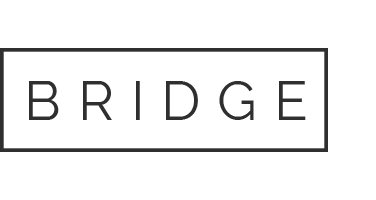Between now and 31 December 2021, all Monash Health email accounts will be moved to M365. This move will give you access to emails from any location on any device after following a few simple steps.
Note: You’ll receive email notifications before and after your transfer directly from the M365 Project Team, so keep an eye on your inbox for more details!
How to access your email on any device
After your transfer, follow these instructions for setting up the Outlook app on your mobile device.
Note: you may receive a prompt to set-up multi factor authentication (MFA). This is a security measure designed by Monash Health to protect your information.
Employees only need to set up MFA once to access Outlook on your device – learn more about managing MFA in our Quick Reference Guide for Setting Up Multi Factor Authentication, or watch this setting up MFA video guide.
Get the Outlook app
- Android: Open the Google Play app, download & install the Microsoft Outlook: Secure email, calendars & files app
- Apple iOS: Open your App Store app, download & install the Microsoft Outlook app
About your contacts
Some employees might lose some of their contacts after the move.
If this happens to you, don’t worry! This is a very normal part of moving your data, and it’s easy to fix.
You’ll need to “sync” your contacts to your email account by following this simple guide to synchronising Outlook Contacts to your mobile phone or tablet after your transfer.
Get help
- Go to the M365 Project Hub to learn more about the project’s delivery.
- Go to the M365 Knowledge Hub for Information on getting started with Outlook M365, Online training, and How-to guides and videos.
- Have questions about the project? Get in touch with the M365 Project Team via email.
Approved by Emilio Pozo, Executive Director – Digital Health