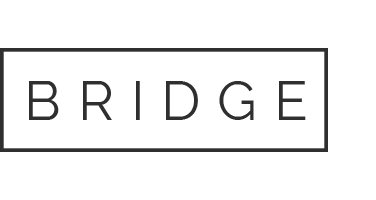Working Remotely Overview
Monash Health recognises the benefits of providing flexible working arrangements and supports working remotely where it is safe and practical to do so.
Working remotely will be suitable for many of our administrative and non patient facing roles. It is unlikely to be suitable for roles where direct patient/customer service or an on-site presence is a key feature.
There is no one size fits all and working remotely arrangements need to take into consideration the functional operation of the team and employee’s personal circumstances. Arrangements will most often be a blended model with a mixture of remote and office based work days.
Working remotely is a new and different environment for many employees and managers. To help, a series of resources have been developed and can be found on this webpage.
What do I need to do?
1. Have a conversation with your manager about working remotely and agree to a plan
2. Review and complete the following documents, accessed via Prompt:
– Working Remotely Procedure
– Working Remotely OHS self-assessment checklist
– Working Remotely agreement
3. Send your signed agreement and any further enquiries to: workingremotely@monashhealth.org
Getting the latest news
We’re making it easier for you to keep up to date with the latest news when you are away from the physical office.
Information is being updated every day on this website, including the latest updates and announcements from the CEO. Andrew Stripp’s CE Updates will also be sent to your work email, so look out for them.
iNews
Working Remotely update – 1 June 2021
Employee Forum
Working Remotely Employee Forum Presentation – 25 May 2021
Social Media
And don’t forget to keep an eye on the Monash Health website.
Policies
To view all relevant Working Remotely policies, please log-in to Prompt.
Working Remotely vs Flexible Working arrangements
Working remotely is just one part of flexible working arrangements.
According to the policy, eligible employees are entitled to submit a request in writing for flexible work arrangements in order to assist with achieving the balance of work, life and family requirements. Flexible work arrangements may include, but are not limited to:
- changes in hours of work (e.g. reduction in hours worked, changes to start/finish times);
- changes in patterns of work (e.g. working ‘split-shifts’ or job sharing arrangements) or
- changes in location of work (e.g. working from home or another location).
Working remotely refers to the third point above and is a change to where you do your work. Prior to the COVID-19 pandemic, most employees came to a nominated Monash Health site. Working remotely now enables a hybrid model where a combination of time in the office and time at home or elsewhere is agreed.
A Working Remotely Agreement does not equate to approval for a flexible working arrangement, other than that the employee may work remotely for some or all of the working week.
There are many reasons why an employee may make a flexible working request – it may relate to childcare or caring responsibilities, it could be to better fit around the demands of a role or a project, or even to provide greater work life balance. If a flexible working arrangement is sought by an employee, a conversation with their manager is required. If approved, this should be documented and agreed by Monash Health and the employee.
The Monash Health Flexible Working Arrangements procedure on Prompt outlines the steps to follow.
Monash Health recognises the benefits of providing flexible working arrangements and supports working remotely where it is safe and practical to do so.
Frequently asked questions
Can I take my office equipment to set up my remote work station?
You should refer to the OHS Working from Home Self-Assessment Checklist Procedure which is available on Prompt before commencing working from home. Employees are responsible for ensuring they have an appropriate work station and environment at home. If you wish to take your office equipment, for example chair or screens home during this time you should speak to your manager about whether this can be accommodated. If it can, you should provide a list to your manager of any equipment you are taking home.
Can I access the G: Drive when working remotely?
Monash Health IT has upgraded to a new Citrix Windows 10 Remote Desktop. When you log in remotely via Citrix you will be able to launch the Monash Health desktop, giving you access to most of the applications you use while at work including the G: Drive. If you need access to IPM from home you will need to have the application registered on the remote desktop. Please log a query with IT in order to arrange this access.
For all other questions you may have, please refer to the comprehensive Frequently Asked Questions document below.
Shared Spaces
To ensure we are compliant with the latest Government directions, it is critical that rooms are not exceeding their capacity and that personal and hand hygiene etiquette and physical distancing is being observed at all times.
Currently, there should be no more than one person per 2 square metres for indoor spaces. Please ensure you follow room capacity signage at all times.
We are regularly updating and improving the check-in and use of our shared spaces. These changes include introducing room-specific QR Codes to facilitate faster check-ins, updated signage, safety checklists, and a new, simplified online check-in form.
To ensure you are using the most up-to-date version of the Shared Spaces poster, look for the blue ‘V4’ version-stamp on the bottom-right corner of the poster. If this poster (and QR code) is not available in the space you are using, please contact your manager.
Checking in every single time is vital for record-keeping to support efficient contact tracing if required and ensuring safe capacity is maintained in each shared space.
To request use of a shared space, further information and resources please visit the Shared Spaces webpage.
Location Information
Available Workspaces List
PDF document
Casey Hospital – Hot Desk Locations Wayfinding Guide
PDF document
Booking Resources
Casey Hospital Room Bookings Procedure
PDF document
Setting up to work remotely
If you are self-isolating or your work area is able and asked to work remotely, there are things you can do to set yourself up for success and to make the experience more manageable.
This page provides some practical guidance about using technology and other methods to stay in touch and enable good communication.
Privacy and security
Please re-familiarise yourself with the relevant IT security policies on PROMPT, particularly the Information Technology Security Operational Policy. While working remotely, it is important that we continue to protect the privacy rights of our clients, patients, and employees and protect appropriately all information held in relation to them.
Looking after your health and safety when working remotely
Monash Health has an OHS working from home self-assessment checklist policy.
Before you start, wherever you are setting up your work environment, make use of the policy’s checklists about the workstation, computer setup and work environment to help create a safe work environment from home.
You can find hints and tips about your physical and mental wellbeing, and dealing with stress and anxiety on the health and wellbeing page.
Technology to support your workday
Details of all the employee self-service systems available– including webmail log in, Kronos and HR21 Employee Self Service – are available to access via the employee self services page on the Monash Health website.
Do I need a Monash Health laptop?
No. You can enjoy remote access via your personal laptop, computer, tablet or mobile device.
Where do I go for help?
- For access or password management issues, please visit the self-service portal: monashhealth.org.
- For other issues, including establishing your remote access receiver, 2-factor authentication or accessing any of the systems available by remote access, contact the IT Service Desk on 9594 7255 between 7am-5pm Monday to Friday.
- If you require help after hours and your issue is having an immediate effect on patient care, please contact 9594 7255. Please note that the after-hours service has limited capacity to assist you with remote access questions and that these will most likely need to be held over to normal Monday to Friday business hours.
- If your call relates to the EMR or you are unsure of your request’s impact, please discuss with your managing NCO.
Setting up remote access
To support the increasing number of employees working remotely, Monash Health IT has upgraded to a new Citrix Windows 10 Remote Desktop.
This means when you login remotely via Citrix, you will be able to launch the Monash Health desktop, giving you access to most of the applications you utilise while at work.
The user guide below will step you through how to setup your device if you are not using a Monash Health supplied device.
Citrix Remote Access user guide
PDF document
Webex for online meetings
To learn how to effectively use Cisco Webex Meetings, Events and Training to work remotely, visit the How to use the Webex video conferencing tools page.
Telehealth
For patient consultations when no examination is necessary. For more information visit the Monash Health Telehealth page.
Resources to help you work from home
Managing Emotional Responses to Working from Home
PDF document
Managing Your Relationship with Your Manager
PDF document
Optimising Communication Methods and Technology
PDF document
Optimising Your Workspace
PDF document
Staying on Target
PDF document
Working from Home Wellness
PDF document
Determining Communication Protocol
PDF document
Managing Performance of Remote Working Teams
PDF document
Preparing for Managing Teams Remotely
PDF document
Question Guide for One-on-One Meeting
PDF document
Other resources
Staff Leave Application Form – COVID-19
PDF document